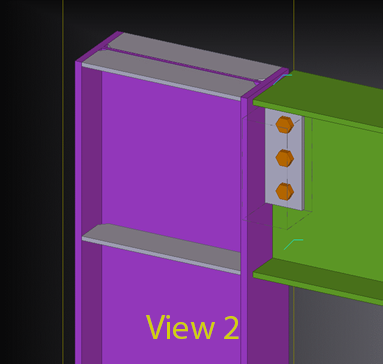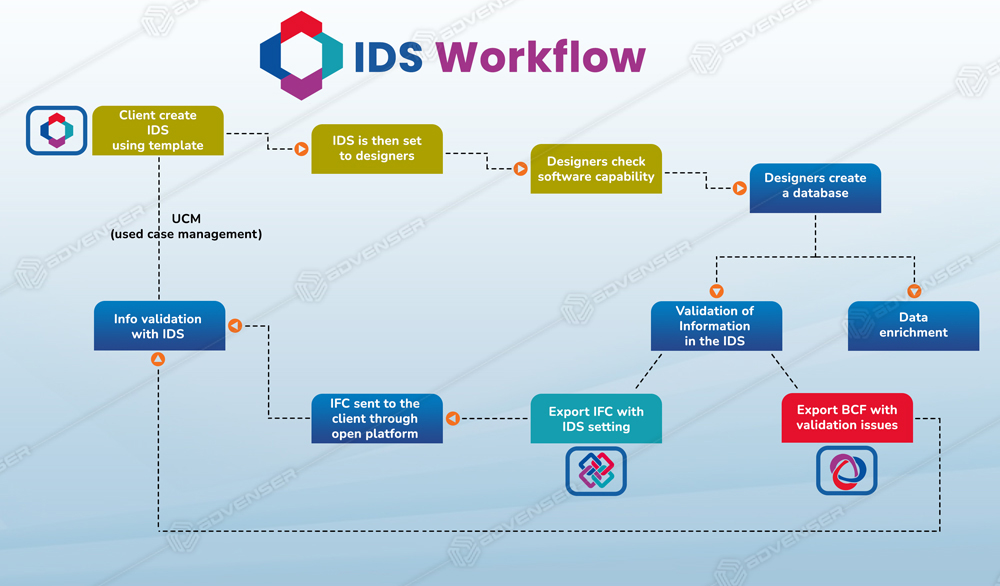Display detailing:
Display detailing is another method to view the objects such as components, welds, fittings, reinforcement, and surfaces in a model that are connected to a part. The majority tend to use the ‘delete & undo’ option to examine, say, whether the parts are welded correctly, or to move/delete cut or fitting.
Steps:
- Select a part
- Click Display detailing on the contextual toolbar. Symbol is


- Alternatively, you can press Alt+ D (Please make sure you have configured Alt+D for selecting components), or use Quick Launch to get it.
You can see that this command enables the display of all bolts, welds, cuts, fittings, and other details of a selected member, even if you had defined them originally as hidden in the display settings. In the case of concrete parts, this command displays reinforcement, surface treatment, and surfaces.
In the following example, view 1 does not show any bolt, cut, weld, fittings etc for the beam to column connection because those are “off” in selected display properties.
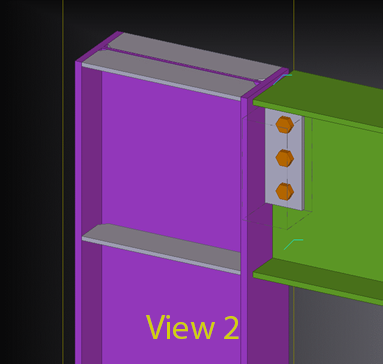
View 2 shows how it looks when “ALT+D” is pressed for the selected beam. You can now view any properties of the beam such as cut, fitting, bolt, weld etc.